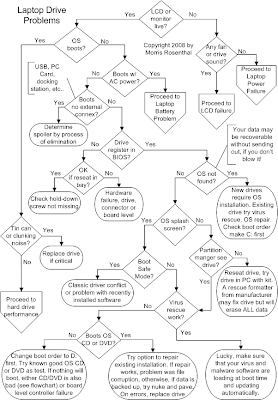Accoona www.accoona.com A.I. Search (HM)
AfterVote (SEM) www.aftervote.com Social Search
Agent 55 www.agent55.com MetaSearch
AllTha.at www.allth.at Continuous Search
AnswerBus www.answerbus.com Semantic Search
Blabline www.blabline.com Podcast Search
Blinkx* www.blinkx.com Video Search
Blogdigger www.blogdigger.com Blog Search
Bookmach.com* www.bookmach.com Bookmark Search
ChaCha* (#1 2006) www.chacha.com Guided Search
ClipBlast!* www.clipblast.com Video Search
Clusty* www.clusty.com Clustering Search
CogHog www.infactsolutions.com/projects/coghog/demo.htm Semantic Search
Collarity* www.collarity.com Social Search (HM)
Congoo* www.congoo.com Premium Content Search
CrossEngine (Mr. Sapo)* www.crossengine.com MetaSearch
Cydral http://en.cydral.com Image Search (French)
Decipho* www.decipho.com Filtered Search
Deepy www.deepy.com RIA Search
Ditto* www.ditto.com Visual Search
Dogpile www.dogpile.com MetaSearch
Exalead* www.exalead.com/search Visual Search
Factbites* www.factbites.com Filtered Search
FeedMiner www.feedminer.com RSS Feeds Search
Feedster www.feedster.com RSS Feeds Search
Filangy www.filangy.com Social Search
Find Forward www.findforward.com Meta Feature Search
FindSounds* www.findsounds.com Audio Search
Fisssh! www.fisssh.com Filtered Search (HM)
FyberSearch www.fybersearch.com Meta Feature Search
Gigablast* www.gigablast.com Blog Search
Girafa* www.girafa.com Visual Display
Gnosh www.gnosh.org Meta Search
GoLexa www.golexa.com Meta Feature Search
GoshMe* (SEM) www.goshme.com Meta Meta Search
GoYams* www.goyams.com Meta Search
Grokker* www.grokker.com Meta Search
Gruuve www.gruuve.com Recommendation Search
Hakia www.hakia.com Meaning Based Search
Hyper Search http://hypersearch.webhop.org.90.seekdotnet.com Filtered Search
iBoogie www.iboogie.com Clustering Search
IceRocket* www.icerocket.com Blog Search
Info.com www.info.com MetaSearch
Ixquick* www.ixquick.com Meta Search
KartOO* www.kartoo.com Clustering Search
KoolTorch (SEM) www.kooltorch.com Clustering Search
Lexxe* www.lexxe.com Natural Language Processing (NLP)
Lijit www.lijit.com Search People
Like* www.like.com Visual Search
LivePlasma* www.liveplasma.com Recommendation Search (HM)
Local.com* www.local.com Local Search
Mamma www.mamma.com MetaSearch
Mnemomap www.mnemo.org Clustering Search
Mojeek* www.mojeek.com Custom Search Engines (CSE)
Mooter* www.mooter.com Clustering Search
Mp3Realm http://mp3realm.org MP3 Search
Mrquery www.mrquery.com Clustering Search
Ms. Dewey* www.msdewey.com Unique Interface (HM)
Nutshell www.gonutshell.com MetaSearch
Omgili www.omgili.com Social Search
Pagebull* www.pagebull.com Visual Display
PeekYou www.peekyou.com People Search
Pipl http://pipl.com People Search
PlanetSearch* www.planetsearch.com MetaSearch
PodZinger www.podzinger.com Podcast Search
PolyMeta www.polymeta.com MetaSearch
Prase www.prase.us MetaSearch
PureVideo www.purevideo.com Video Search (HM)
Qksearch www.qksearch.com Clustering Search
Querycat http://querycat.com F.A.Q. Search (HM)
Quintura* www.quintura.com Clustering Search
RedZee www.redzee.com Visual Display
Retrievr http://labs.systemone.at/retrievr/ Visual Search
Searchbots www.searchbots.net Continuous Search
SearchKindly www.searchkindly.org Charity Search
Searchles* (DumbFind) www.searchles.com Social Search
SearchTheWeb2* www.searchtheweb2.com Long Tail Search
SeeIt www.seeit.com Image Search
Sidekiq* www.sidekiq.com MetaSearch
Slideshow* http://slideshow.zmpgroup.com/ Visual Display
Slifter* www.slifter.com Mobile Shopping Search (HM)
Sphere www.sphere.com Blog Search
Sproose www.sproose.com Social Search
Srchr* www.srchr.com MetaSearch
SurfWax* www.surfwax.com Meaning Based Search
Swamii www.swamii.com Continuous Search (HM)
TheFind.com* www.thefind.com Shopping Search
Trexy* www.trexy.com Search Trails
Turboscout* www.turboscout.com MetaSearch
Twerq www.twerq.com Tabbed Results
Url.com* www.url.com Social Search
WasaLive! http://en.wasalive.com RSS Search
Web 2.0* www.web20searchengine.com Web 2.0 Search
Webbrain* www.webbrain.com Clustering Search
Whonu?* www.whonu.com MetaSearch
Wikio* www.wikio.com Web 2.0 Search
WiseNut* www.wisenut.com Clustering Search
Yoono* www.yoono.com Social Search
ZabaSearch* www.zabasearch.com People Search
Zuula* www.zuula.com Tabbed Search (HM)
12/18/08
Better Search engine
11/19/08
Some Common problems in system
Some Common problems in system
1. MONITOR LED IS BLINKING
Check all the connections like Monitor Cable, Data cables,RAM, Display Card , CPU connections.
2. CONTINUOS THREE BEEPS
Problem in RAM Connection.
3. THREE BEEPS ( 1 Long 2 Short)
Problem in Display Card Connection
4. THREE LONG BEEPS PERIOD WISE
Problem in BIOS or RAM (Basic Input Output System)
5. CONTINUOS NON-STOP BEEPING
Key Board Problem (I.e.; Some Key is pressed for Longer time)
6. FDD LED IS GLOWING CONTINUOSLY
Data cable to be connected properly (twisted cable).
7. NO DISPLAY ON THE SCREEN AT ALL
Hard Disk cable connected wrongly. Connect rightly seeing the Red mark (Faces power supply) and then Restart.
8. POWER LED IS OFF
a. Check main power cord
b. Check S.M.P.S.
c. Check Mother Board connection
9. SHOWING CMOS ERROR
Replace 3 Volt battery of Mother Board . Set Original Settings Manually.(Refer CMOS Setup chart)
Enter your search termsSubmit search form
10. SHOWING FDD ERROR OR FLOPPY DRIVE IS NOT WORKING PROPERLY
Check Power cord of FDD , Data Cables , set CMOS & Finally the Check drive.
11. SHOWING HDD ERROR OR HARD DISK FAILURE
a. Check Power Cord
b. Check connection of HDD
c. Check Data cable
d. Check Hard Disk parameters in CMOS or Auto detecting Setting Partitions by Fdisk Command, then format it to set track 0.
12. MOTHER BOARD HANGS DUE TO UNSTABILIZED POWER SUPPLY
a. Check S.M.P.S
b. RAM not functioning properly.
c. Software problem (due to using pirated software)
d. CPU fan not functioning properly.
13. DANCING SCREEN
a. Check Display card connection
b. Virus Problem
c. Video Memory Problem
14. SHAKING SCREEN
a. Earthing problem
b. Magnetic waves comes around.
15. CPU CABINET SHOCK
a. Check Earthing
b. Check main power cord.
16. NON-SYSTEM DISK ERROR
a. Floppy Drive having different disk (Non-Bootable Disk) OR CMOS Parameters for Hard Disk may not be set properly.
b. Hard Disk Partitions may not be created.
c. Hard Disk may not be formatted.
7. MISSING OPERATING SYSTEM
The System files missing namely Ie; command.com} - User File IO.SYS & MS_DOS.SYS } - Hidden Files. These above three files required for Start up of the system that can be transferred by using SYS C: Command OR While the time of formatting by using Format c:/u/s
18. MISSING COMMAND INTERPRETOR
May the file Command.com is corrupted OR Infected by Virus OR Some one has Erased it.
19. SHOWING I/O ERROR
a. The type of Hard Disk in CMOS may not be set properly.
b. Operating system used for formatting is not valid
20. SHOWING DIVIDE OVER- FLOW MESSAGE
a. May some Directories or Files crash with other files.
b. Use CHKDSK/F or SCANDISK Command to correct it.
21. HARD DISK MAKING NOISE WHILE PROCESSING
a. Unstabilized power supply.
b. Check for Loose Contact.
c. Do not use Y Connectors for Hard Disk.
d. It may create Bad Sector OR Weak Hard Disk.
22. HARD DISK HANGS WHILE PROCESSING
Check for Bad Sector by using CHKDSK or SCANDISK Command. If found format the Hard Disk and set Partition before that area.(This is the only procedure to use Hard Disk with Bad Sector) OR (To avoid Bad Sectors use Standard Power Supply)
23. HARD DISK NOT DETECTED
a. Check Power Connector
b. Check Data Cables
c. Check Jumpers
24. PARTITION NOT SHOWN
Operating System where the Hard Disk formatted is not supported with present Mother Board. For Eg: Hard Disk formatted with Pentium System will hide their partitions for 486 System.
25. MMX/DLL FILE MISSING
May the above files may be corrupted due to power failure or Virus. Make available above files from other Computer. OR Reinstall Windows 98 Operating System. (This procedure will not make any effect on existing Data).
26. WINDOWS REGISTRY ERROR
This will happen due to sudden ON/OFF of the system. Final solution is to Reinstall Operating System.
27. DISPLAY COLOUR DOES NOT MATCH
a. Configure Display Card properly with their CD.
b. The Standard setting for Windows is set it to 800x600 for better performance.
28. UNKNOWN DEVICE FOUND
May the Driver utility is not provided with operating system . Insert Driver CD and install software for the above Device. (Every Device requires driver utility to set active)
A Brief Introduction Into TCP/IP
Many people may not know what TCP/IP is nor what its effect is on the Internet. The fact is, without TCP/IP there would be no Internet. And it is because of the American military that the Internet exists.During the days of the cold war, the defense department was interested in developing a means of electronic communication which could survive an attack by being able to re-route itself around any failed section of the network.They began a research project designed to connect many different networks, and many different types of hardware from various vendors. Thus was the birth of the Internet (sorta). In reality, they were forced to connect different types of hardware from various vendors because the different branches of the military used different hardware. Some used IBM, while others used Unisys or DEC.
TCP (Transmission Control Protocol) and IP (Internet Protocol) were the protocols they developed. The first Internet was a success because it delivered a few basic services that everyone needed: file transfer, electronic mail, and remote login to name a few. A user could also use the “internet” across a very large number of client and server systems.
As with other communications protocols, TCP/IP is composed of layers. Each layer has it’s own responsibility:
IP is responsible for moving data from computer to computer. IP forwards each packet based on a four-byte destination address (the IP number). IP uses gateways to help move data from point “a” to point “b”. Early gateways were responsible for finding routes for IP to follow.
TCP is responsible for ensuring correct delivery of data from computer to computer. Because data can be lost in the network, TCP adds support to detect errors or lost data and to trigger retransmission until the data is correctly and completely received.
How TCP/IP works
Computers are first connected to their Local Area Network (LAN). TCP/IP shares the LAN with other systems such as file servers, web servers and so on. The hardware connects via a network connection that has it’s own hard coded unique address – called a MAC (Media Access Control) address. The client is either assigned an address, or requests one from a server. Once the client has an address they can communicate, via IP, to the other clients on the network. As mentioned above, IP is used to send the data, while TCP verifies that it is sent correctly.
When a client wishes to connect to another computer outside the LAN, they generally go through a computer called a Gateway (mentioned above). The gateway’s job is to find and store routes to destinations. It does this through a series of broadcast messages sent to other gateways and servers nearest to it. They in turn could broadcast for a route. This procedure continues until a computer somewhere says “Oh yeah, I know how to get there.” This information is then relayed to the first gateway that now has a route the client can use.
How does the system know the data is correct?
As mentioned above, IP is responsible for getting the data there. TCP then takes over to verify it.
Encoded in the data packets is other data that is used to verify the packet. This data (a checksum, or mathematical representation of the packet) is confirmed by TCP and a confirmation is sent back to the sender.
This process of sending, receiving and acknowledging happens for each individual packet sent over the Internet.
When the data is verified, it is reassembled on the receiving computer. If a package is not verified, the sending computer will re-send it and wait for confirmation. This way both computers – both sending and receiving – know which data is correct and which isn’t.
One nice thing about this protocol is that it doesn’t need to stick to just one route. Generally, when you are sending or receiving data it is taking multiple routes to get to its destination. This ensures data accuracy.
Just the facts:
TCP/IP addresses are based on 4 octets of 8 bits each. Each octet represents a number between 0 and 255. So an IP address looks like: 111.222.333.444.
There are 3 classes of IP addresses:
Ranges starting with “1” and ending with “126” (i.e.. 1.1.1.1 to 126.255.255.254) are Class A
Ranges starting with “128” and ending with 191 (i.e.. 128.1.1.1 to 191.255.255.254) are Class B
Ranges starting with 192 and ending with 254 (i.e.. 192.1.1.1 to 254.255.255.254) are Class C ( You will notice that there are no IP addresses starting with “127”. These are reserved addresses.)
Calculating an IP address
One of the things that always confused me was how to convert IP address to their Binary form. It is quite simple really. IP addresses use the Binary numbers (“1”s and “0”s) and are read from right to left.
Each position in the binary address corresponds to a number, from 1 to 128 and look like this:
128 64 32 16 8 4 2 1
To calculate an address, simply add the numbers where a “1” appears.
For example, the following:
00001010 works out to 10. Like this:
0 0 0 0 1 0 1 0
128 64 32 16 8 4 2 1
You can see that the “1”s line up with the 2 and 8 – when you add 2 plus 8 the answer is 10.
Since an IP address contains 4 of these octets, it can be displayed in binary like:
00001010.00001010.00001010.00001010
Therefore, IP Address 10.129.254.1 would be converted to:
00001010.10000001.11111110.00000001
(8+2) . (128+1) .(128+64+32+8+4+2).(1)
While it’s not important for the average person to know how to figure this stuff out, it is important for someone setting up a small network. That is because TCP/IP also uses what are called subnet masks to determine which addresses are valid.
Wireless Internet Tips
If you plan on sharing your wireless Internet access, you will need to have that option turned on in your settings. However, if you do not have other computers hooked up to the network at this time, for security purposes, you should leave the setting turned off until the need arises to share the wireless Internet access.
Wireless Internet Speeds
Coming in at the slowest is Bluetooth, followed by 802.11b, 802.11a and topping the charts currently is 802.11g. 802.11b is roughly equivalent to the traditional wired 10BaseT Wired Ethernet networks. Therefore, switching to Wi-If should not considerably slow down your wireless Internet connection .
Wireless Network Equipment While Traveling
You will need to have a wireless network card, either an adapter or integrated in your laptop. If you do not have an available slot on your PC, there are adapters you can purchase that plug into a USB port on the computer.
Finding a Wireless Internet Hot Spot
There are several stores and restaurants that offer wireless Internet access, such as Starbucks. If you have a particular destination in mind, you can call the hotels to see if they offer the service. There are also hot spot directories that you can search to find wireless Internet access.
Wireless Internet - WiFi Standards
802.11 is the Wi-If standard, however there are other standards which are variations of the 802.11. These include:
* 802.11a
* 802.11b
* 802.11g
* 802.11i.
The differences among these standards includes speed, transmission frequency, and price. 802.11g is backwards compatible with previous products, but that is not the case with 802.11a. Make sure you check on compatibility issues prior to purchasing products.
Wireless Internet and Dial up
It is possible to share a wireless Internet connection with dial up, but it is not a very good idea. Some access points, such as the airport extreme base station from Apple, will allow this. However, there is some slow down time with sharing a wireless Internet connection, and if you decide to share a dial up connection, you won't be surfing anything fast.
Finding a Wireless Internet Hot Spot in a Chain
If you are traveling and know that you will be stopping at Starbucks, for example, and want to access the Internet, you can check out their website to see what specific franchises offer wireless Internet access.
Paying for Wireless Internet Access
Most likely, you will need to pay for the high speed wireless Internet access when you travel. Starbucks for example uses T-mobile as their wireless Internet provider. You will need to have a t-mobile account in order to access WI-if at Starbucks. There are some restaurants that may advertise free Wi-If, but in general, you should expect to pay a fee.
Nationwide Wireless Internet Service
There are a plethora of national wireless high speed Internet services available. AT&T, Sprint PCS, T-mobile, and Verizon are a few which offer nationwide service. You will want to check out various pricing, roaming policies and fees for the various networks.
Mixing Apples and PC's to Share Wireless Internet Connection
You can mix apple and PC on a wireless network and share a wireless Internet access. For example, Apple makes an access point called the AirPort Extreme Base station. Even though it is made by Apple, it still uses the Wi-If standard, and PC computers with a wireless adapter on the network will be able to share the wireless Internet connection
Mixing Wireless Internet and Wired Internet
You can easily share a wireless Internet access while still maintaining a wired network. There are many wireless routers on the market which offer both wired and wireless network capabilities. It is also possible to add on an access point after a wired router for wireless access.
Configuring Wireless Access Point to Share Wireless Internet Connection
Once you install the drivers on your computer for the access point, you will be able to open up the configuration software that comes with the router. The IP address 192.168.0.0 is the lowest in the network and should be dedicated to the router. Make sure to follow the specific configuration instructions that come with your wireless router, as each product will be slightly different from one another.
Wireless Internet Equipment
The beauty of the WI-FI is that it set a standard for wireless networking. Because of this, you do not need to have equipment from all the same venders in order to run a successful wireless network. You will be able to share wireless Internet access as well without having equipment from all the same venders.
Configuring Wireless Internet Card
You will need to use the configuration software that comes with your network card to configure your computer to work at various hot spots. Simply type in the hotspot network name (various depending on the service you are using) and state the type of network, such as access point. You can also scan available wireless broadband internet access in the area and choose which network you wish to connect with.
Wireless Internet WIFI
WI-FI, the 802.11 standard, is important for a variety of reasons. Having a standard in the industry ensures that anyone using wi-fi will be using the same standard, therefore equipment and connections are interchangeable. Having a set standard makes setting up wireless networks, sharing wireless internet access and working with wireless equipment more users friendly.
10/31/08
How to stay healthy and fit
1. Move your body. Walk your dog; chase your kids; toss balls with friends, mow the lawn. Do anything that moves your limbs as it is an effective fitness tool and a stress buster.
2. Cut fat by avoiding fried foods, burgers and fatty meats. Opt for lower fat versions such as substitute butter, fat free cheeses and mayonnaise.
3. Smoking is injurious to health, so quit smoking to stay healthy. Thought for the day: Give up just one cigarette - the next one.
4. Stay away from stress. Exercise, meditation and spending 30 minutes a day doing something you like will allow you to stay cool.
5. Protect yourself from pollution. If you can't live in a smog-free environment, at least avoid smoke-filled rooms, high traffic areas, breathing in highway fumes and exercising near busy thoroughfares.
6. Floss your teeth. People who floss their teeth are more health conscious than people who don't. So floss and be your body's boss.
7. Avoid excessive drinking. As studies show a glass of wine or one drink a day (two for men) can help protect against heart disease, more than that can cause other health problems like cancer.
8. Have a positive outlook. There's a definite link between living well and having a cheerful outlook on life. You can't be unhappy when you're smiling or singing.
9. A natural remedy for coughs is a teaspoon of honey with a pinch of ground black pepper 2-3 times a day.
10. Beans are said to be rich in 'flavonoids' that help protect against heart disease and cancer. So don’t forget to eat your beans!
11. According to a new study drinking tea over a long period-- long, green, or black--builds strong bones. Bone loss can start in the thirties, especially in women.
12. To treat sunburn, take some leaves from an aloe plant and refrigerate them. After they have cooled, you can peel off the top layer of a leaf and apply the exposed gel directly to the sunburn.
13. Practice laughing at yourself. You just can't help becoming more accepting of your own shortcomings, and that's a sure-fire stress-buster.
14. Exercise is a powerful remedy against depression. The body's natural endorphins, elevated by a good workout, will naturally improve your mood.
15. Avoid the use of alcohol, sedatives and antihistamines which cause a "loggy," drugged feeling. Eat less protein and fat in favor of fruits and vegetables.
16. You may be wondering what seatbelts have to do with health. Statistics show that wearing seatbelts keeps you safe and therefore allows you to live longer.
17. Do not take fried foods instead have baked or steamed food. Include lot of salads and fruits in your diet. Take only one type of fruit at a time.
18. Whenever you are going somewhere near, make it a point to walk. Go for a walk every morning.
19. Yoga is one of the best ways to keep yourself fit and healthy. Meditation calms and relaxes your mind.
20. Take a nutritious diet which is very important for both physical and mental health. Include lot of fresh fruits, vegetables and pulses.
21. Take up a hobby besides your profession. It is a great way to relax and be happy. It relieves you of stress.
22. Go for an early morning walk and enjoy the fresh air and the beautiful sunrise. It is a sure way to de-stress yourself.
23. Listen to any music of your choice. It is a great way of relaxing.
24. Massage is a great way to de-stress yourself. Have a massage with essential oil or a warm scented bath.
25. Laughter is a great medicine. Watch a humorous movie which is a wonderful way to relax.
26. Don't bottle up your emotions, share it with a trusted friend or write it in a piece of paper and tear it.
27. Laughter is the best medicine according to many doctors. In fact, a single laugh may boost your immune systems defenses for up to 3 days.
28. A good to know health tip is that beer and wine can actually be good for you and help you to live longer.
29. Eating a naturally healthy breakfast every morning makes you less likely to suffer a heart attack.
30. A 4-5% reduction in your water intake may reduce your concentration and performance by as much as 30%.
31. Eat at least one good serving of uncooked food before every meal. You'll be pleased by how much weight you'll lose and how much better you'll feel
Tips to get smarter, better at work
1. Effective communication forms the foundation for a positive work alliance. You need to be able to tell your potential ally what you need and listen deeply to what they need.
2. Treat your allies as equals. No matter their position within your organization, all people are equal; they just have different jobs. Believe this.
3. Exhibit total professionalism. Never participate in gossip or in discussing the business of coworkers behind their backs.
4. Make sure you are not forming an exclusive club that the rest of your organization will fear and resent. But, you must take the time to develop strong relationships with your allies.
5. When working on a project together, always put forth your best efforts. Be the person who is willing to do extra to strengthen the collaboration and the outcome or product.
6. Keep your promises. If you say you will do something, do it. People need to depend upon you and the deadlines to which you commit.
7. Resolve any conflicts or disputes at your earliest opportunity. Unresolved conflict festers just under the surface in organizations.
8. Be an ally. Support your colleague’s ability to accomplish his or her mission, too. Give credit for ideas and solutions.
9. Effective managers delegate and don’t micromanage. Prioritize your tasks to focus on the important ones.
10. Your workspace should keep you motivated, not provide hot spots for daydreaming. Dress up your desk with items that keep you focused.
11. Too much to do at work? Add another task to your list: take a vacation and relax. People can’t operate at full throttle on the job day after day.
12. It’s a fact that taking breaks will increase productivity. It’s been proven in studies. If you need to, find someone to help ensure you take a morning and afternoon break.
13. Establish a routine of planning your week and your day. This will allow you to have your most productive week all the time.
14. Delegate or delete the non-essential items from your to-do list. The best way to do this is to always do your most important things first.
15. Make sure you plan in enough time between activities and appointments, and find ways to fail proof being on time.
16. Choose to enjoy your time at work. Find others who are like this and spread good cheer. It’s contagious and it grows.
17. Deadlines, tough bosses, rude clients, slow computers. Don’t make them into large dramas. Don’t lament the challenges of the world.
18. Try doing something different. If you always go on a trip, try taking a more local vacation, and really get some good rest time.
19. When you complain or fight on everything, then your power to ask for things is diminished. Save it up for when you really need it.
20. Don’t wait for your company to tell you what to do. Think creatively about how you can work with others to generate a greater result than if you had each worked on this alone.
21. If you are asked a question that stumps you or surprises you, never feel like you have to answer it right away. Seek more time to think about or research your answer.
22. Don’t immediately reject critiques from others, even if you don’t like or respect them. Sometimes people you don’t like may be giving you more honest feedback.
23. Be open to change. Give it a chance. Adapt to new things while using your experience to guide you, and you will have great success.
24. Always be on the lookout for opportunities to learn and improve your skills. Look for good seminars and training.
25. Set up a routine for “busy days” - perhaps you work 2-4 extra hours, and stick to that schedule, working nothing beyond it.
26. Schedule things like “break”, “coffee”, or even “video games” into your calendar just like you would a conference call.
27. There is a time and a place for perfectionism - when things are busy, consciously choose the areas in which you are willing to slack. 28. Whether it be business or personal support, busy times call for a morale boost on a regular basis. Hire a temp virtual assistant or call a good friend.
29. Everyone has a few things that are guaranteed to bring your stress level down to normal. Know your ‘relax buttons’ and get them on your schedule now.
30. For many people, a computer is the central tool at work. Optimizing the energy settings for computers and other devices can be more than a modest energy saver.
10/17/08
Google Search Tips and Tricks
Google Phrase Search
Google provides phrase search using quots.
Examples:
"Cricket Schedule"
"Get HTML" codes in php
Google Book Search
Google helping to get the world's information online by bringing online books.
Examples:
Books about Health
Books about Water
Google Cached Links
Google takes a snapshot of each web page at any website. It shows that what Google has in its cache or index.
Examples:
cache:http://www.yahoo.com
cache:http://www.msn.com
Google as Calculator
Google is complete calculator and can resolve math equations.
Examples:
5+5*10.5
7^2 (7 raise power 2)
sqrt(25) (Square root of 25)
1 mile = ? yards
1 yard = ? cm
1 kg = ? pound
80 F = ? C
Google Currency Conversion
Google can convert any currency of the world according to fresh market.
Examples:
1 USD = ? PKR
1 Pound = ? USD
1 USD = ? Yen
Google Definitions
Google can define any word.
Examples:
define:book
define:internet
define:human
Google Weather
Google provides world weather. You can search weather of your location.
Examples:
Weather Lahore, Pakistan
Weather Toronto, CA
Google Stock Exchange
Google displays stock exchange statistics for any company. (Note you must type the ticker symbols, not the company name.)
Examples:
stock:MSFT
stock:INTC
Google Question Answer
Google answers straight forward questions.
Examples:
Population of Pakistan
Capital of Japan
Prime Minister of Canada
--------------------------------------------------------------------------------
Google started another search about Blogger or BlogSpot which is still in beta mode.
http://blogsearch.google.com/
10/16/08
10/15/08
Here are some registry tricks which you can tryout :
1} Disable the Autorun Option in your CD Rom Drive:
Open your Registry and navigate o "HK_L_M\system\currentcontrolset\services\cdrom"
Change the value of 'Autorun', or create a new DWORD value if it doesn't already exist, and set the value as '0' for Autorun disabled.
2} Disable the Harddisk Lowdiskspace warning in Windows Xp
User Key: "HKEY_CURRENT_USER\Software\Microsoft\Windows\CurrentVersion\Policies\Explorer"
and
System Key: "HKEY_LOCAL_MACHINE\Software\Microsoft\Windows\CurrentVersion\Policies\Explorer"
create a new DWORD 'NoLowDiskSpaceChecks' and change its value to '1'.
3) Disable the Windows Key
"HK_L_M\system\currentcontrolset\control\keyboard layout"
Create a new Binary value, or modify the existing value called 'Scancode Map' as shown below.
Value: 00 00 00 00 00 00 00 00 03 00 00 00 00 00 5B E0 00 00 5C E0 00 00 00 00
4) View System BIOS Information
Open Registry and navigate to
"HK_L_M\hardware\description\system"
5) Change the Title of Windows Media Player
"HK_C_USER\software\policies\microsoft\windowsmediaplayer\"
Create a new string value called 'TitleBar' and change text as your wish.
5) Disable Internet access in Network
Open Registry and make the following changes
"KH_C_User\software\microsoft\windows\currentversion\internetsettings\"
Change the value of "Proxyenabled" to 1 and change the value of "proxyserver" and set it to an ip address. Change the value of the ip address and port to "10.0.0.1:5555"
6) Disable the ability to Right click on the desktop
"HK_C_User\software\microsoft\windows\currentversion\policies\explorer\"
Create a DWORD "NoViewContextMenu" and change its value to "0" for disabling and "1" for enabling.
7) Hide all items on desktop
"HK_C_USER\software\microsoft\windows\currentversion\policies\explorer\"
and
"HK_L_M\software\microsoft\windows\currentversion\policies\explorer\"
8) create a new DWORD "NoDesktop" and change its value to "1"
You can show all the items in the desktop by chaning the value to "0"
9) Disable the "Change Password" button in windows
"HKEY_CURRENT_USER\Software\Microsoft\Windows\CurrentVersion\Policies\System"
and
"HKEY_LOCAL_MACHINE\Software\Microsoft\Windows\CurrentVersion\Policies\System"
Create a new DWORD "DisableChangePassword" and change its value to "0" for disabling and "1" for enabling.
10) Disable the "cancel" button or pressing the "Esc" key while logging on to Windows"
"HKEY_USERS\..DEFAULT\Software\Microsoft\Windows\CurrentVersion\Run"
Create a new string value "NoLogon" and change its value to "RUNDLL32 shell32,SHExitWindowsEx 0"
11) Remove "Log off" from start menu
"HKEY_CURRENT_USER\Software\Microsoft\Windows\CurrentVersion\Policies\Explorer"
and
"HKEY_LOCAL_MACHINE\Software\Microsoft\Windows\CurrentVersion\Policies\Explorer"
Create a new DWORD "NoLogOff" and change its value to "1" for disabling and "0" for enabling.
12) Clear the Recent playlist in Media Player
Navigate to "HKEY_CURRENT_USER\Software\Microsoft\MediaPlayer\Player"
And clear the "RecentFileList" subkey.
Empty temporary Internet files on exit (in Internet Explorer)
"HKEY_CURRENT_USER\Software\Microsoft\Windows\CurrentVersion\Internet Settings\Cache"
and
"HKEY_LOCAL_MACHINE\SOFTWARE\Microsoft\Windows\CurrentVersion\Internet Settings\Cache"
Create a new DWORD "Persistent" and change the value to "0" for emptying and "1" to remove this option.
13) Clear the Internet Explorere typed addresses history
"HKEY_CURRENT_USER\Software\Microsoft\Internet Explorer\TypedURLs"
And delete the subkeys.
14) Remove recent documents from start menu
"HKEY_CURRENT_USER\Software\Microsoft\Windows\CurrentVersion\Policies\Explorer"
and
"HKEY_LOCAL_MACHINE\Software\Microsoft\Windows\CurrentVersion\Policies\Explorer"
Create a new DWORD "NoRecentDocsMenu" and change its value to "1".
15) Remove Network connections from start menu
"HKEY_CURRENT_USER\Software\Microsoft\Windows\CurrentVersion\Policies\Explorer"
and
"HKEY_LOCAL_MACHINE\Software\Microsoft\Windows\CurrentVersion\Policies\Explorer"
Create a new DWORD "NoNetworkConnections" and change its value to "1".
16) Remove My documents from start menu
"HKEY_CURRENT_USER\Software\Microsoft\Windows\CurrentVersion\Policies\Explorer"
and
"HKEY_LOCAL_MACHINE\Software\Microsoft\Windows\CurrentVersion\Policies\Explorer"
Create a new DWORD "NoSMMyDocs" and change its value to "1".
17) Remove My pictures from start menu
"HKEY_CURRENT_USER\Software\Microsoft\Windows\CurrentVersion\Policies\Explorer"
and
"HKEY_LOCAL_MACHINE\Software\Microsoft\Windows\CurrentVersion\Policies\Explorer"
Create a new DWORD "NoSMMyPictures" ad change its value to "1".
18) Remove My music fro start menu
"HKEY_CURRENT_USER\Software\Microsoft\Windows\CurrentVersion\Policies\Explorer"
and
"HKEY_LOCAL_MACHINE\Software\Microsoft\Windows\CurrentVersion\Policies\Explorer"
Create a new DWORD "NoStartMenuMyMusic" and change its value to "1".
19) Reboot windows after crash
"HKEY_LOCAL_MACHINE\SYSTEM\CurrentControlSet\Control\CrashControl"
Create a new DWORD "AutoReboot" and change its value to "1".Restart the machine for the effect to take place.
Disable the use of MSDos
User Key: "HKEY_CURRENT_USER\Software\Microsoft\Windows\CurrentVersion\Policies\WinOldApp"
and
System Key: "HKEY_LOCAL_MACHINE\Software\Microsoft\Windows\CurrentVersion\Policies\WinOldApp"
Create a new DWORD "Disabled" and set its value to "1". Change it to "0" for enabling.
20) Enable Directory completion in MSDos prompt
User Key: "HKEY_CURRENT_USER\Software\Microsoft\Command Processor"
and
System Key: "HKEY_LOCAL_MACHINE\Software\Microsoft\Command Processor"
Create a new DWORD "PathCompletionChar" and set it to equal the hex value of the required control character.
Quick edit the command prompt
User Key: "HKEY_CURRENT_USER\Console"
and
System Key: "HKEY_USERS\.DEFAULT\Console"
Create a new DWORD "QuickEdit" and set its value to "1" for enabling and "0" for disabling.
21) Disable Registry editing
"HKEY_CURRENT_USER\SOFTWARE\Microsoft\Windows\CurrentVersion\Policies\System"
Create a new DWORD "DisableRegistryTools" and change its value to "0" for allowing Regedit and "1" for disabling it.
22) Disable task scheduler
" HKEY_LOCAL_MACHINE\Software\Microsoft\Windows\CurrentVersion\RunServices"
Delete the value from "SchedulingAgent". Usually its value is set to "'mstask.exe".
23) Remove My computer from desktop and start menu
User Key: "HKEY_CURRENT_USER\Software\Microsoft\Windows\CurrentVersion\Policies\NonEnum"
and
System Key: "HKEY_LOCAL_MACHINE\Software\Microsoft\Windows\CurrentVersion\Policies\NonEnum"
Create "{20D04FE0-3AEA-1069-A2D8-08002B30309D}" and change its value to "1" for removing. Change its value to "0" for showing.
24) Show Windows version on desktop
User Key: "HKEY_CURRENT_USER\Control Panel\Desktop"
Create a new DWORD "PaintDesktopVersion" and change its value to "1" for showing and "0" for removing.
25) Remove My documenst from desktop
Windows 95, 98 and Me
"HKEY_CURRENT_USER\Software\Classes\CLSID\{450D8FBA-AD25-11D0-98A8-0800361B1103}\ShellFolder"
Windows NT, 2000 and XP
"HKEY_CURRENT_USER\Software\Microsoft\Windows\CurrentVersion\Explorer\CLSID\{450D8FBA-AD25-11D0-98A8-0800361B1103}\ShellFolder"
Modify the value called "Attributes" as "0xf0500174" to hide or "0xf0400174" to show.
26) Disable Scan disk after improper shutdown
" HKEY_LOCAL_MACHINE\System\CurrentControlSet\Control\FileSystem"
create a new DWORD "DisableScandiskOnBoot" and change its value to "01" for disablng and "00" for enabling.
27) Automatically end Hung programs.
" HKEY_CURRENT_USER\Control Panel\Desktop"
and
"System Key: [HKEY_USERS\.DEFAULT\Control Panel\Desktop"
Modify the value of "AutoEndTasks" to "1".
Please try at your own risk.
Install Internet Information Services and the FTP Service
Because FTP depends on Microsoft Internet Information Services (IIS), IIS and the FTP Service must be installed on the computer. To install IIS and the FTP Service, follow these steps.
NOTE: In Windows Server 2003, the FTP Service is not installed by default when you install IIS. If you already installed IIS on the computer, you must use the Add or Remove Programs tool in Control Panel to install the FTP Service.
1.
Click Start, point to Control Panel, and then click Add or Remove Programs.
2.
Click Add/Remove Windows Components.
3.
In the Components list, click Application Server, click Internet Information Services (IIS) (but do not select or clear the check box), and then click Details.
4.
Click to select the following check boxes (if they are not already selected):
Common Files
File Transfer Protocol (FTP) Service
Internet Information Services Manager
5.
Click to select the check boxes next to any other IIS-related service or subcomponent that you want to install, and then click OK.
6.
Click Next.
7.
When you are prompted, insert the Windows Server 2003 CD-ROM into the computer's CD-ROM or DVD-ROM drive or provide a path to the location of the files, and then click OK.
8.
Click Finish.
IIS and the FTP service are now installed. You must configure the FTP Service before you can use it.
I Have started new groups for computer whiz Subscribe: pcworld-subscribe@yahoogroups.com join the group and enjoy pc tricks and tips………..and lots of Funny stuff.
Configure The FTP Service
To configure the FTP Service to allow only anonymous connections, follow these steps:
1.
Start Internet Information Services Manager or open the IIS snap-in.
2.
Expand Server_name, where Server_name is the name of the server.
3.
Expand FTP Sites
4.
Right-click Default FTP Site, and then click Properties.
5.
Click the Security Accounts tab.
6.
Click to select the Allow Anonymous Connections check box (if it is not already selected), and then click to select the Allow only anonymous connections check box.
When you click to select the Allow only anonymous connections check box, you configure the FTP Service to allow only anonymous connections. Users cannot log on by using user names and passwords.
7.
Click the Home Directory tab.
8.
Click to select the Read and Log visits check boxes (if they are not already selected), and then click to clear the Write check box (if it is not already cleared).
9.
Click OK.
10.
Quit Internet Information Services Manager or close the IIS snap-in.
The FTP server is now configured to accept incoming FTP requests. Copy or move the files that you want to make available to the FTP publishing folder for access. The default folder is drive:\Inetpub\Ftproot, where drive is the drive on which IIS is installed
Windows XP won't allow drive share
Regular drive shares. If you are using a user account with a blank password, then file sharing has been disabled, this is a safety feature or so I'm told (if you have a blank password how safe can it be?)
You try to connect to C$ with the admin user/password combination and XP refuses to let you in giving you a password error.
With XP Pro in a WORKGROUP the default setting for Network access is to redirect it through guest account. There is a new policy active in the “Local Security Settings“ – “Local
Policies” – “Security Options”
"Network Access: Force network logons using local accounts to authenticate as Guest" "Enabled"
if you set it to "disabled" share connections should work as you knew it for Win2000 clients.
For XP personal try this:
1. At the Run command, type Regedit and click Enter.
2. Navigate to HKLM\System\CurrentControlSet\Control\LSA.
3. Select the ForceGuest registry value. Set ForceGuest=0 (Disabled).
4. Exit Regedit.
You do not need to reboot in order for this registry change to take effect.
More information below, this is the reasoning behind the change.
Managing Network Logons
----------------------------------------
An increasing number of WinXP Professional systems are connected directly to the Internet rather than to domains. This makes proper management of access control (including strong passwords and permissions associated with different accounts) more critical than ever. To ensure security, the relatively anonymous access control settings commonly associated with open Internet environments need to be curtailed.
As a result, the default in WinXP Pro requires all network connections that utilize the Network special identity to use the Guest account. This change is designed to prevent hackers attempting to access a system across the Internet from logging on using a local Administrator account. If you choose to override this default behavior, you need to make two key decisions:
1. Whether to allow network logons to access your system. You can
accomplish this goal by enabling the Guest account.
2. Whether to allow network logons greater permissions than are associated with the Guest account. You can accomplish this by disabling the registry key that forces network logons to use the Guest account (ForceGuest).
If you choose to allow one or both of these options, you must implement these changes along with your overall authentication and access control strategies, to ensure that outside users have only as much or as little access to the local system as you find to be appropriate. Regardless of which option you choose, the link between the Network logon special identity and the Guest account does not affect the following:
* Interactive logons. This includes remote access using Terminal Server or Telnet, for example, which are essentially "remote" instances of interactive logon sessions.
* Network logons using domain accounts.
* Outbound connections. The access control settings of the computer you are attempting to access govern outbound connections.
* Upgraded systems. Configuration settings that were in effect before the upgrade will remain in effect.
* Most server-based applications. Server applications that use non-domain accounts to access workstations (which are extremely rare and not recommended) are the only applications that could be affected.
To ensure that remote administration of domain-based computers running WinXP Professional is possible, you must include a domain-based account in the local administrators group. You can use the Group Policy snap-in to disable the registry setting that force Network logons to use the Guest account:
"Network Access: Force network logons using local accounts to authenticate
as Guest"
To allow network logons using non-Guest accounts
1. Open the Group Policy snap-in in the Microsoft Management Console and navigate to the Security Settings container:
Local Computer Policy\ Computer Configuration\ Windows Settings\ Security Settings\Local Policies\Security Options.
2. In the right-hand pane, select the policy "Network access: Force network logons using local accounts to authenticate as Guest", and right-click. Select Properties.
3. Select Disabled and Click OK.
4. Exit the Group Policy snap-in.
10/5/08
Remote Shutdown Computers on LAN
Remote Shutdown Computers on LAN
Right click on desktop, create new shortcut.
Type shutdown.exe –i
Click next, type in name for your short-cut e.g. shutdown computers
Click finish.
Run the shortcut you just created. Now you can browse the network for computers to shutdown/reboot etc. or just type in the IP/Name of the computer.
You can even broadcast a message, and schedule the shutdown.
NOTE: You will only be able to shut down computers that you have admin access
WiMAX Wireless Broadband Info
WiMAX stands for World Interoperability for Microwave Access that enables the actual broadband wireless network with high speed. WiMAX operate same like WiFi but WiFi operate with some limitation like it is base band technology and cover only 100 feet radius with slow speed. WiMAX covers a radius of 50 Km and work with the speed of 70 Mbps. WiMAX is the replacement of the wired broadband. In wired broadband connection, we can transmit data with 512 Kbps to 10 Mbps speed and more, for example DSL broadband and cable broadband. In future all new desktop and notebook computers will be incorporated with WiMAX technology. With this technology you will be connected to the internet even you are driving your car with the speed of 120 Km. Objective of WiMAX
Superior Performance
Flexibility
Advanced IP-Based Architecture
Attractive Economics
IEEE 802.16 Specifications
Range 30 mile radius from the base station for LOS ( line-of-sight).
Range 4-6 miles radius from the base station for NLOS ( Non-line-of- sight)
Maximum data speed supported as 70 Mbps.
Licensed frequency band: 2- 11 GHz
Un-licensed frequency band: 10- 66 GHz
Line of sight is not needed between user and the base station unless very high date rates are required at the user premises.
8/24/08
TopTricks for Windows Xp
Disabling Scandisk
When Windows is not shut down correctly, it will perform an AutoCheck
using CHKDSK on the next restart.
AutoCheck is executed after a short time delay. AutoCheck can be
disabled or delayed by tweaking a few Registry settings.
Run ‘Regedit’ from ‘Start Menu|Run...’
Go to ‘HKEY_LOCAL_MACHINE|SYSTE
M|CurrentControlSet|Control|Session
Manager’.
Create a new DWORD value, or
modify the existing value, called
“AutoChkTimeOut” and set it according
to the value data below.
Value Name: AutoChkTimeOut.
Data Type: REG_DWORD (DWORD Value).
Value Data: Time in Seconds or 0 to disable
(default = 10).
Exit your registry, you may need to
restart or log out of Windows for the
change to take effect.
Monitoring the system
There are various applications you can use to monitor the state of your
system at any given time. One of them is a program called CoolMon (www.coolmon.org) where you can monitor about 22 of
the most geekiest system parameters like the temperature and speed of your system fans, the number of processes running, the total available memory on your hard disk and RAM, CPU utilization, etc. Each
of these can be individually con. gured to appear on the interface. Best of all, this monitoring happens in real time. Better still, the program is free.
If you need more details than what is offered by Windows System Information or the Device Manager, try out an application called Everest Home Edition (www.lavalys.com). This application hunts through your hardware and software setup and extracts every piece of information you might need about your processor, motherboard, graphics card,
hard disk and any other piece of hardware or software information that you might care to know about your computer.
Compress drive to save disk space
its not possible to increase ur memory size but u can compress ur data to save ur disk space, this feature is available in NTFS drive..
if u have a fat or fat32 drive, u can convert it to ntfs by running a command on dos:
for c drive:
convert c:/fs:ntfs
for d drive:
convert d:/fs:ntfs
for e drive:
convert e:/fs:ntfs
run the command similarly if u have more drive...
Compresing data in NTFS
* open my computer
* select any drive(drive with NTFS format)
* right click and select properties
* click on general tab
* select "compress drive to save disk space"
* Apply and OK
ur data will remain safe...
- Changing the Location of Special Folders
You can modify the registry to change the location of special folders like:
My Documents
Favorites
My Pictures
Personal
Start Regedit
Go to HKEY_CURRENT_USER\Software\Microsoft\Windows\CurrentVersion\Explorer\User Shell Folders
Double click on any locations you want to change and alter the path
Logoff or restart for the changes to go into effect
Eliminating the Right Click on the Taskbar
To eliminate the right click on the taskbar:
Start Regedit
Go to HKEY_CURRENT_USER \ Software \ Microsoft \ Windows \ CurrentVersion \ Policies \ Explorer
Add a DWORD and give it a name of NoTrayContextMenu
Give it a value of 1
Reboot
Eliminating the Right Click on the Desktop
To eliminate the right click on the desktop:
Start Regedit
Go to HKEY_CURRENT_USER \ Software \ Microsoft \ Windows \ CurrentVersion \ Policies \ Explorer
Add a DWORD and give it a name of NoViewContextMenu
Give it a value of 1
Reboot
These are only three tricks…..there are many more available on net…..the idea here is not to teach you how to disable right click or how to change the color, fonts, looks, etc…..The basic reason why we post this chapter is to teach that if registry is the place where all the information is stored then why cant we brake passwords from here???
E.g. I install a software on my system to guard some folders which contain material which I want to hide. In order to access the folder I have to input a password, and if it is right only then I can see the content of the folder. From this example it is clear that the password is stored somewhere in the system from where the software compares the value which I enter in the password field. For this example as well as for every other software which asks for password to access the system features including the windows login password, all these values are stored in windows registry. Whenever the user enters a password, it is compared with the value stored in the system registry, and if it is found correct only then the user is allowed to access the feature. In Windows registry we can search for specific items, keys, values or software’s using the search function in edit menu. But there is one problem the password is not stored in its original form, it is converted to some other format so that no one can recognize it. E.g.; If I set the password as “hacking” it is stored as “6167453291” or may be some other form depending upon the software. In such cases what we can do is reset the password i.e. delete the value (whatever it is). Once the value is deleted there is no password and our purpose is solved.
Top Tricks n Cheats
Set Processes Priority
Follow this tip to increase the priority of active processes, this will result in prioritisation of processes using the CPU.
CTRL-SHIFT-ESC
1.Go to the second tab called Processes, right click on one of the active processes, you will see the Set Priority option
2.For example, your Run your CDwriter program , set the priority higher, and guess what, no crashed CD’s
Shutdown Trick !
Imidiate rapid shut down window
while shutting down window. open task manager(Ctr+Alt+Del),
Select shut down tab. and press ' Ctrl ' key while select Turn Off from dis tab.
Count 5 4 3 2 1 Voila!!! U r window will rapidly shut down.
Speed Up Ur Shut down !!
Start Regedit.
Navigate to HKEY_LOCAL_MACHINE/SYSTEM/CurrentControlSet/Control.
Click on the "Control" Folder.
Select "WaitToKillServiceTimeout"
Right click on it and select Modify.
Set it a value lower than 2000 (Mine is set to 200).
and !
Like previous versions of windows, it takes long time to restart or shutdown windows xp when the "Exit Windows" sound is enabled. to solve this problem you
must disable this useless sound. click start button then go to settings -> control panel -> Sound,Speech and Audio devices -> Sounds and Audio Devices -> Sounds, then under program events and windows menu click on "Exit Windows" sub-menu and highlight it.now from sounds you can select,choose "none" and then click apply and ok. now you can see some improvements when shutting down your system.
**new **
Crazy !!
Hide ur folders.. never known trick !!!!!!!!!! Disguise them to "Recycle Bin"
Rename any folder with extension {645FF040-5081-101B-9F08-00AA002F954E}
eg,
if u've a folder games
press F2,
then type, "games.{645FF040-5081-101B-9F08-00AA002F954E}"
c the magic....
then 2 get to original form,
remove the extension using
"ren games.{645FF040-5081-101B-9F08-00AA002F954E} games" in dos or as a bat file
n u are done..
~cheers~
System information
system up time only for xp professional edition
It boasts how long it can stay up. Whereas previous
versions of Windows were coy about how long they went
between boots, XP is positively proud of its stamina.
Go to the Command Prompt in the Accessories menu from
the All Programs start button option, and then type
'systeminfo'. The computer will produce a lot of
useful info, including the uptime. If you want to keep
these, type 'systeminfo > info.txt'. This creates a
file called info.txt you can look at later with
Notepad. (Professional Edition only).
lock pc just by double clicking mouse
You can lock your XP workstation with two clicks of
the mouse. Create a new shortcut on your desktop using
a right mouse click, and enter 'rundll32.exe
user32.dll,LockWorkStation' in the location field.
Give the shortcut a name you like. That's it -- just
double click on it and your computer will be locked.
And if that's not easy enough, Windows key + L will do
the same.
SPEED UP UR ACROBAT READER (ALMOST LIKE NOTEPAD)
Do u get irritated when acrobat reader takes 5/10 seconds to load when you want to open a pdf document. There is a way to speed up the loading.
1. Go to the installation folder of acrobat reader
(C:\program files\adobe\acrobat\reader\.. whatever)
2. Move all the files and folders from the "plugins" directory to the "Optional" directory. (I repeat.. cut and paste the files NOT copy & paste).
Also make sure that acrobat reader is not open else it will lock the files and not allow you to move the files).
Now your acrobat reader will load very fast
and almost as good as notepad..
Remove Stored username and Passwords !
To remove the Stored User Names and Passwords from your system, try this:
Click Start, Run and type Control keymgr.dll
Remove the entries from the list.
The other ways to access this dialog are:
Type Control Userpasswords2 in RUN box, click Advanced, Manage Passwords
-or-
From Control Panel, select your User Account, click Manage your network passwords
It Works
~ Cheers ~
*
Remove the Username and picture from Windows XP New Start Menu
The User account picture can be removed by turning off the Welcome Screen. Or, by switching to Windows Classic theme. Follow the method described in this article if you want to remove the username and picture from the Start Menu, without disabling the Welcome Screen and Windows XP Theme.
For those who want to remove the user name and user account picture from Start Menu, in order to have a blank blue panel at the top, try this:
Start Windows Explorer and go to this folder:
C:\Documents and Settings\All Users\Application Data\Microsoft\User Account Pictures
From that folder, rename the BMP file which corresponds to your user account.
( For example, if your username is Robert, rename Robert.bmp to old_Robert.bmp )
Next, rename the following folder:
C:\Documents and Settings\All Users\Application Data\Microsoft\User Account Pictures\Default Pictures
to something else, say...
C:\Documents and Settings\All Users\Application Data\Microsoft\User Account Pictures\No_Default Pictures
To remove the user name, follow these steps
Start regedit.exe and navigate to the this key:
HKEY_CURRENT_USER \ Software \ Microsoft\ Windows \ CurrentVersion \ Policies \ Explorer
In the right-pane, set NoUserNameInStartMenu value-data to 1
Close Regedit.exe and restart Windows.
You'll end up with a blue space at the top of the Start Menu.
To get back the username and the picture, reverse the above procedure.
For the New Start Menu, Windows XP looks for the
C:\Documents and Settings\All Users\Application Data\Microsoft\User Account Pictures
If the file is not found, it takes a picture from the "Default Pictures" sub-folder. By renaming the
~ Cheers ~.
Notepad Trick ! for complete list move to NOTEPAD TRICKS page !!
Well quite old but here is d complete collection
Step 1: Open Notepad
Step 2: Write following line in the notepad.
this app can break
Step 3: Save this file as xxx.txt
Step 4: Close the notepad.
Step 5: Open the file again.
Voilla!!
or
1> Open Notepad
2> Enter four words separated by spaces, wherein the first word has 4 letters, the next two have three letters, and the last word has five letters
3> DON'T hit enter at the end of the line.
4> Save the file.
5> Close Notepad.
6> Reopen Notepad.
7> Open the file you just saved.
or
Open a note pad
type Bush hid the facts
save that file,
close it
again open and see...
NOTEPAD "world trade centre trick".. :Rahul
Did you know that the flight number of the plane that had hit WTC ...on
9/11 was Q33N ....Open your Notepad in ur computer and type the flight
number i.e Q33N... Increase the Font Size to 72, Change the Font to
Wingdings. U will be amazed by the findings.
log trick !! make ur Notepad a diary !!
Sometimes we want to insert current data and time, whenever we open the file in the notepad. If you are a lazy person like me, who don’t like to press F5 whenever you open a notepad. Then here is a trick to avoid this. Just add a .LOG in the first line of your text file and close it.
Whenever you open the file with that text in the first line in the notepad, it will insert the current date and time at the end of the file. You can start entering your text after that.
WHY?
The reason this happens:
In notepad, any other 4-3-3-5 letter word combo will have the same results.
It is all to do with a limitation in Windows. Text files containing Unicode UTF-16-encoded Unicode are supposed to start with a "Byte-Order Mark" (BOM), which is a two-byte flag that tells a reader how the following UTF-16 data is encoded.
1) You are saving to 8-bit Extended ASCII (Look at the Save As / Encoding format)
2) You are reading from 16-bit UNICODE (You guessed it, look at the Save As / Encoding format)
This is why the 18 8-bit characters are being displayed as 9 (obviously not supported by your codepage) 16-bit UNICODE characters
~ cheers ~
SPEED UP MENU DISPLAY.!!
When using the start menu the you will notice a delay between different tiers of the menu hierarchy. For the fastest computer experience possible I recommend changing this value to zero. This will allow the different tiers to appear instantly.
Start Regedit. If you are unfamiliar with regedit please refer to our FAQ on how to get started.
Navigate to HKEY_CURRENT_USER\Control Panel\Desktop
Select MenuShowDelay from the list on the right.
Right on it and select Modify.
Change the value to 0.
Reboot your computer.
CLICKING * .AVI FILES ON EXPLORER CAUSING 100% CPU USAGE.!!
Well windows seem to have a REALLY big problem when it comes to reading AVI files. It seems that when you click on an AVI file in explorer, it'll try to read the entire AVI file to determine the width,height, etc. of the AVI file (this is displayed in the Properties window). Now the problem with Windows is that if you have a broken/not fully downloaded AVI file that doesnt contain this info, Windows will scan the entire AVI file trying to figure out all these properties which in the process will probably cause 100% CPU usage and heavy memory usage. To solve this problem all you have to do is the following:
1. Open up regedit
2. Goto HKEY_CLASSES_ROOT\SystemFileAssociations\.avi\shellex\PropertyHandler
3. Delete the "Default" value which should be "{87D62D94-71B3-4b9a-9489-5FE6850DC73E}"
Voila! Please not that this will no longer provide you with the windows properties displaying the AVI file information such as width, height, bitrate etc. But its a small price to pay for saving you resources.
NOTE: Please use caution when using regedit. Improper usage may cause windows to behave imcorrectly. Also, I cannot be held resposible. Backup your registry first.
CD ROM STOPS AUTOPLAYING/AUTORUN.!!
And the AutoPlay Tab has disappeared in My Computer, Devices With Removable Storage, Right Click on CDROM, Properties.
Solution: The service: "Shell Hardware Detection" has been set to Manual or Disabled. Go to Control Panel, Administrative Tools, Services. Return this service to "Automatic".
How to make your Desktop Icons Transparent
Go to Control Panel > System, > Advanced > Performance area > Settings button Visual Effects tab "Use drop shadows for icon labels on the Desktop"
DISPLAY MESSAGE ON STARTUP.
Start regedit, if you are unfamiliar with regedit please see our FAQ.
Navigate to HKEY_LOCAL_MACHINE\SOFTWARE\Microsoft\Windows NT\CurrentVersion\Winlogon
Modify the key legalnoticecaption with what you want to name the window.
Modify the key legalnoticetext with what you want the window to say. Restart
AUTO DELETE TEMPORARY FOLDER.!!
ll what i prefer is %temp% " without quotes.. at Start -> Run..
this opens ur temp folder n den u cal erase it neatly// still try dis one too..
First go into gpedit.msc
Next select -> Computer Configuration/Administrative Templates/Windows Components/Terminal Services/Temporary Folder
Then right click "Do Not Delete Temp Folder Upon Exit"
Go to properties and hit disable. Now next time Windows puts a temp file in that folder it will automatically delete it when its done! Note from Forum Admin: Remember, GPEDIT (Group Policy Editor) is only available in XP Pro.
make ur pdf files to speak
make ur pdf files to speak
here r the shortcuts for hearing pdf files in abobe reader 6.0 or higher
ctrl+shift+b ---->to hear the whole topic
ctrl+shift+v ---->to hear the page
Internet Stuff Tricks n Hacks
Change Yahoo messenger title bar
Hey guys you can change the yahoo messenger title bar...
For this just find the folder messenger in the drive in which the messenger is installed. Then search a file named "ymsgr". In this file just go to the end and write the following code:
[APP TITLE]
CAPTION=Red Devil
Here you can write any name in place of Red Devil... then see the fun.... You can have your own name being placed in yahoo messenger title bar.
2) Enable Right Clicks on The Sites Dat Disable it
Lots of web sites have disabled the right click function of the mouse button... it's really, really annoying. This is done so that you don't steal (via right-click->save picture) their photos or images or any other goodies. Unfortunately, it disables ALL right-click functionality: copy, paste, open in new window.
It's easy to change, assuming your using IE 6:
Click "Tools"->"Internet Options"
Click the "Security" tab
Click "Custom Level"
Scroll down to the "Scripting" section
Set "Active Scripting" to "disable"
Click "Ok" a couple of times.
You'll probably want to turn this back to "enable" when your done... 'cause generally the javascript enhances a website.
lots more to come
share what u have
keep posting
Hacking Pssword Protected Website's
warning : For educational purpose only
i know dis is lame but just would like to share wid u.
have nothing for next half an hour so typing it.. lol
rahul
here are many ways to defeat java-script protected websites. Some are very simplistic, such as hitting
[ctl-alt-del ]when the password box is displayed, to simply turning offjava capability, which will dump you into the default page.You can try manually searching for other directories, by typing the directory name into the url address box of your browser, ie: you want access to www.target.com .
Try typing www.target.com/images .(almost ever y web site has an images directory) This will put you into the images directory,and give you a text list of all the images located there. Often, the title of an image will give you a clue to the name of another directory. ie: in www.target.com/images, there is a .gif named gamestitle.gif . There is a good chance then, that there is a 'games' directory on the site,so you would then type in www.target.com/games, and if it isa valid directory, you again get a text listing of all the files available there.
For a more automated approach, use a program like WEB SNAKE from anawave, or Web Wacker. These programs will create a mirror image of an entire web site, showing all director ies,or even mirror a complete server. They are indispensable for locating hidden files and directories.What do you do if you can't get past an opening "PasswordRequired" box? . First do an WHOIS Lookup for the site. In our example, www.target.com . We find it's hosted by www.host.com at 100.100.100. 1.
We then go to 100.100.100.1, and then launch \Web Snake, and mirror the entire server. Set Web Snake to NOT download anything over about 20K. (not many HTML pages are bigger than this) This speeds things up some, and keeps you from getting a lot of files and images you don't care about. This can take a long time, so consider running it right before bed time. Once you have an image of the entire server, you look through the directories listed, and find /target. When we open that directory, we find its contents, and all of its sub-directories listed. Let's say we find /target/games/zip/zipindex.html . This would be the index page that would be displayed had you gone through the password procedure, and allowed it to redirect you here.By simply typing in the url www.target.com/games/zip/zipindex.html you will be onthe index page and ready to follow the links for downloading.
view secure websites
If you are surfing on internet , you can see that some Websites are Secure and you cannot see them, you are somehow blocked to see the Secure site.
Now Fix the problem with seeing them Secrue sites (banks or online stores) i found this very usefull to me at my work....
Any way... what u need to do is make a new notepad file and write in it the followng DLL's.. just copy-paste these
regsvr32 SOFTPUB.DLL
regsvr32 WINTRUST.DLL
regsvr32 INITPKI.DLL
regsvr32 dssenh.dll
regsvr32 Rsaenh.dll
regsvr32 gpkcsp.dll
regsvr32 sccbase.dll
regsvr32 slbcsp.dll
regsvr32 Cryptdlg.dll
and save it as > all file types, and make it something like securefix.bat.
then just run the file and ur problem shuld be gone
Hack Into a Windows XP Computer Without Changing Password
Another method to login to a password protected Windows even if you do not have the password is by making Windows accepting any passwords.
There is a far better way to get into Windows XP. It is easy and it does not reset the password. Hack into a computer running Windows XP without changing the password and find out all and any passwords on the machine (including admin accounts). You do not need access to any accounts to do this. Of course, do not do this on anyone elses computer without proper authorisation.
Steps to Hack into a Windows XP Computer without changing password:
1. Get physical access to the machine. Remember that it must have a CD or DVD drive.
2. Download DreamPackPL HERE.
3. Unzip the downloaded dreampackpl_iso.zip and you'll get dreampackpl.ISO.
4. Use any burning program that can burn ISO images.
5. After you have the disk, boot from the CD or DVD drive. You will see Windows 2000 Setup and it will load some files.
6. Press "R" to install DreamPackPL.
7. Press "C" to install DreamPackPL by using the recovery console.
8. Select the Windows installation that is currently on the computer (Normally is "1" if you only have one Windows installed)
9. Backup your original sfcfiles.dll by typing:
"ren C:\Windows\System32\sfcfiles.dll sfcfiles.lld" (without quotes)
10. Copy the hacked file from CD to system32 folder. Type:
"copy D:\i386\pinball.ex_ C:\Windows\System32\sfcfiles.dll" (without quotes and assuming your CD drive is D:)
11. Type "exit", take out disk and reboot.
12. In the password field, type "dreamon" (without quotes) and DreamPack menu will appear.
13. Click the top graphic on the DreamPack menu and you will get a menu popup.
14. Go to commands and enable the options and enable the god command.
15. Type "god" in the password field to get in Windows. You can also go to Passwords and select "Logon with wrong password and hash". This option allows you to login with ANY password. Note: I was unable to bring up the DreamPackPL for the first time because I have Kaspersky Anti-Virus already running in background. I believe most antivirus already labelled this tool as a Hack-Tool. A Hack-Tool is NOT a virus. DreamPackPL helps you bypass the Windows Login screen and it is not destructive.
Open command prompt from where it is Banned
Open command prompt from where it is Banned
Open up Command Prompt (Start>Run>Command.com)
Can't use command prompt at your school?
Open up Microsoft word..Type:
Command.com
Then save it as Somthing.bat.
Warning: Make sure you delete the file because if the admin finds out your in big trouble.
--Adding a user to your network--
Type:
Net user Haxxor /ADD
-----
That will add "Haxxor" onto the school user system.
-----
Now you added users lets delete them!
Type: Net user Haxxor /DELETE
Warning: Be carefull it deletes all their files.
-----
"Haxxor" will be deleted from the user system.
-----
Hmmm? It says access denied?
Thats because your not admin!
----
Now lets make your Admin!
----
This will make Haxxor an admin. Remember that some schools may not call their admins 'adminstrator' and so you need to find out the name of the local group they belong to.
Type: net localgroup
It will show you what they call admin, say at my school they calll it
adminstrator so then i would
Type: net localgroup administrator Haxxor /ADD
----
Getting past your web filter.
Easy way: Type whatever you want to go on say i wanted to go on miniclips bug on wire i would go to google and search miniclip bug on wire
then instead of clicking the link i would click "cached".
Hard way: I'm hoping you still have command prompt open.
Type: ping miniclip.com
And then you should get a IP type that out in your web browser, and don't forget to put "http://" before you type the IP.
-----
Sending messages throught your school server
Okay, here's how to send crazy messages to everyone in your school on a computer. In your command prompt, type
Net Send
Note:
Where
Net Send Haxxor School * "The server is h4x0r3d"
The asterisk denotes wildcard sending, or sending to every computer in the domain. You can swap this for people's accounts, for example
NetSend Varndean dan,jimmy,admin "The server is h4x0r3d"
use commas to divide the names and NO SPACES between them.
what say??
~Cheers~
or
Allowing dos and regedit in a restricted Windows
A very simple tactic I found after accidentally locking myself out of dos and regedit is to open notepad and type the following:
REGEDIT4
[HKEY_CURRENT_USERSoftwareMicrosoftWindowsCurrentVersionPoliciesWinOldApp]
"Disabled"=dword:0
[HKEY_CURRENT_USERSoftwareMicrosoftWindowsCurrentVersionPoliciesSystem]
"DisableRegistryTools"=dword:0
Save it as something.reg then run it. Simple.
Breaking the Restrictions of the Administrator
Breaking the Restrictions of the Administrator
A Loophole u never knew about : Rahul
This works on WIn 2000 & WIN XP.
Dis can be used to gain access to the website you want to
for free, and how you can gain access to 'control panel', and the various
other tools of Widows that may have been blocked from your grasp like 'regedit' by the administrator. IT can be used in schools & colleges..
When u are at the log on screen, type in your username and
password. NOW When you hit enter, and it comes up with
the next screen, the rectangle one, immediatly pull out the network
cable i.e. the cable wire.
Now u can log on without any restrictions because when the cable is pulled off then it does not download any settings from the server. Now you have access to control panel, & all the other features which had been blocked BUT there will be no
network access. But that's cool because now we can access 'Internet options',
click in the 'connections' tab click the LAN settings, click the proxy
settings, and in the little white box at the bottom we can specify websites
that bypass the proxy server (eg www.yahoo.com) Now once you have changed
the settings to what you wish, apply them and restart the computer. Now get someone else to log onto it because if you log in it will load the cached settings from your previous log in, then after the other person logs in, everyone that logs in after them included themselves will have the
internet settings you specified.
Its only an 'Unplugging technique' to gain access to a comp. locked by the administrator.
Now you can gain access to msconfig, regedit, command etc disable the virus scanner, or to install a trojan or a virus according to u're will..
XP HOME ADVANCED FILE PERMISSIONS.!!
Access *Advance file Permissions* on NTFS file systems for XP Home simply by booting into *Safe Mode*, rt-clicking any file or folder, and navigating to the *Security tab*. This gives the user the ability to allow or deny read, write, execute, read & write, display contents, full-control, iheritance, and take ownership permissions, with many more options available to apply to different users and groups stored on the computer. Well, you don't have to do this in *Safe Mode* (XP Home). Although it is a little less intuitive, you can simply go to your command prompt - Start>All Programs>Accessories>Command Prompt. Now type "cacls" in the window (without the quotes). This gives you the ability to add, remove or modify file permissions on files and folders through the command prompt. Type "cacls /?" for help on different options and variables. You do not need to be in safe mode to use this so it makes it a little quicker than using the safe mode security tab GUI. Remember - this only applies to NTFS. Here also is a very useful link to find a lot of extras and tweaks straight from the horse's mouth - the Microsoft Resource Center. You will find a lot of very useful web-based extra's here, most of them left unknowing to the general public - such as, "Online Crash Analysis" - a site that looks like Windows Update but you can upload your crash "dump logs" (when you get those system or application crash error reports). Microsoft will then analyze the log file and tell you some more info about WHY the system crashed (ie. faulty hardware/software/conflicts, etc).
Now lets c how to open restricted site on college servers
Rahul recommends : http://unblockall.net/
Bypass any filters from work or school and access your favorite community and entertainment sites
Enjoy a fast and reliable connection. Our dedicated machines have 1Gbps connection and 2 quad processors
Chat with your friends from work
Watch videos on Youtube
Login into Myspace, Facebook and all the popular community sites without losing the proxy
No traffic redirection
No PopUp and Annoying Ads!
To use our service, simply type the address of the web site which you want to open in the field above and hit GO. This will automatically lead you to the destination page. With our service you are guaranteed to be able to login and operatate normally.
Haking "admin" from "user" mode n more
really that is possible !
Refer to the other articles on this wiki for the same topic
as windows seems to have fixed this bug..
still u can browse for educational purpose
u know why is it a "user" account because it lacks come service layer than that in "administrator" account
Using simple command line tools on a machine running Windows XP we will obtain system level privileges, and run the entire explorer process (Desktop), and all processes that run from it have system privileges. The system run level is higher than administrator, and has full control of the operating system and it’s kernel. On many machines this can be exploited even with the guest account. At the time I’m publishing this, I have been unable to find any other mention of people running an entire desktop as system, although I have seen some articles regarding the SYSTEM command prompt.
Local privilege escalation is useful on any system that a hacker may compromise; the system account allows for several other things that aren’t normally possible (like resetting the administrator password).
The Local System account is used by the Windows OS to control various aspects of the system (kernel, services, etc); the account shows up as SYSTEM in the Task Manager
Local System differs from an Administrator account in that it has full control of the operating system, similar to root on a *nix machine. Most System processes are required by the operating system, and cannot be closed, even by an Administrator account; attempting to close them will result in a error message. The following quote from Wikipedia explains this in a easy to understand way:
You can trick the system into running a program, script, or batch file with system level privileges.
One sample
One trick is to use a vulnerability in Windows long filename support.
Try placing an executable named Program.*, in the root directory of the "Windows" drive. Then reboot. The system may run the Program.*, with system level privileges. So long as one of the applications in the "Program Files" directory is a startup app. The call to "Program Files", will be intercepted by Program.*.
Microsoft eventually caught on to that trick. Now days, more and more, of the startup applications are being coded to use limited privileges.
Quote:
In Windows NT and later systems derived from it (Windows 2000, Windows XP, Windows Server 2003 and Windows Vista), there may or may not be a superuser. By default, there is a superuser named Administrator, although it is not an exact analogue of the Unix root superuser account. Administrator does not have all the privileges of root because some superuser privileges are assigned to the Local System account in Windows NT.
Under normal circumstances, a user cannot run code as System, only the operating system itself has this ability, but by using the command line, we will trick Windows into running our desktop as System, along with all applications that are started from within.
Getting SYSTEM
I will now walk you through the process of obtaining SYSTEM privileges.
To start, lets open up a command prompt (Start > Run > cmd > [ENTER]).
At the prompt, enter the following command, then press [ENTER]:
Code:
at
If it responds with an “access denied” error, then we are out of luck, and you’ll have to try another method of privilege escalation; if it responds with “There are no entries in the list” (or sometimes with multiple entries already in the list) then we are good. Access to the at command varies, on some installations of Windows, even the Guest account can access it, on others it’s limited to Administrator accounts. If you can use the at command, enter the following commands, then press [ENTER]:
Code:
at 15:25 /interactive “cmd.exe”
Lets break down the preceding code. The “at” told the machine to run the at command, everything after that are the operators for the command, the important thing here, is to change the time (24 hour format) to one minute after the time currently set on your computers clock, for example: If your computer’s clock says it’s 4:30pm, convert this to 24 hour format (16:30) then use 16:31 as the time in the command. If you issue the at command again with no operators, then you should see something similar to this:
When the system clock reaches the time you set, then a new command prompt will magically run. The difference is that this one is running with system privileges (because it was started by the task scheduler service, which runs under the Local System account). It should look like this:
You’ll notice that the title bar has changed from cmd.exe to svchost.exe (which is short for Service Host). Now that we have our system command prompt, you may close the old one. Run Task Manager by either pressing CTRL+ALT+DELETE or typing taskmgr at the command prompt. In task manager, go to the processes tab, and kill explorer.exe; your desktop and all open folders should disappear, but the system command prompt should still be there.
At the system command prompt, enter in the following:
Code:
explorer.exe
A desktop will come back up, but what this? It isn’t your desktop. Go to the start menu and look at the user name, it should say “SYSTEM”. Also open up task manager again, and you’ll notice that explorer.exe is now running as SYSTEM. The easiest way to get back into your own desktop, is to log out and then log back in. The following 2 screenshots show my results (click to zoom):
System user name on start menu
explorer.exe running under SYSTEM
What to do now
Now that we have SYSTEM access, everything that we run from our explorer process will have it too, browsers, games, etc. You also have the ability to reset the administrators password, and kill other processes owned by SYSTEM. You can do anything on the machine, the equivalent of root; You are now God of the Windows machine. I’ll leave the rest up to your imagination.
ADMINISTRATOR IN WELCOME SCREEN.
When you install Windows XP an Administrator Account is created (you are asked to supply an administrator password), but the "Welcome Screen" does not give you the option to log on as Administrator unless you boot up in Safe Mode.
First you must ensure that the Administrator Account is enabled:
1 open Control Panel
2 open Administrative Tools
3 open Local Security Policy
4 expand Local Policies
5 click on Security Options
6 ensure that Accounts: Administrator account status is enabled Then follow the instructions from the "Win2000 Logon Screen Tweak" ie.
1 open Control Panel
2 open User Accounts
3 click Change the way users log on or log off
4 untick Use the Welcome Screen
5 click Apply Options
You will now be able to log on to Windows XP as Administrator in Normal Mode.
EASY WAY TO ADD THE ADMINISTRATOR USER TO THE WELCOME SCREEN.!!
Start the Registry Editor Go to:
HKEY_LOCAL_MACHINE \ SOFTWARE \ Microsoft \ Windows NT \ CurrentVersion \ Winlogon \ SpecialAccounts \ UserList \
Right-click an empty space in the right pane and select New > DWORD Value Name the new value Administrator. Double-click this new value, and enter 1 as it's Value data. Close the registry editor and restart.
hacking I.P Via Msn,Yahoo,AIM
hacking I.P Via Msn,Yahoo,AIM
I tested this using MSN Live beta 8.0. i had MSN PLUS Live running but i doubt that would of effected it in any way..
Get IP via MSN logging:
You will need to go into tools > options > Connections > Advanced settings and click the Connection Logging checkbox..
Open up a Conversation with the target..
Send them like a blank notepad or any file..
Wait for them to cancel it or accept it, either works..
After your done that go back turn off your logs or else they will constantly update while your on msn..
then goto My documents > received files > MsnMsgr (text file)
Search (ctrl+f) “Connecttoip” and you will your selected items..
click the find next button until you find the IP address..
wallah! you have the IP address to whomever you attempted to send the file to. whether they cancel or accept the file dosent matter because it still logs the ip but they must do one of the two..
Get IP via Command Prompt:
1. goto start > run type cmd and open.. or goto start > programs > accessories > command prompt and click.
2. type netstat hit enter
3. connect to he person (direct connect) with the chat program of your choice. MSN, yahoo, AIM, etc.. This can be done simply by opening a conversation with the target or sending them any file.
4. type netstat again in the command prompt.
collective data should appear in the cmd box..ie: (infomation censored)
8/12/08
Finding IP address in Yahoo! Mail
Log into your Yahoo! mail with your username and password.
Click on Inbox or whichever folder you have stored your mail.
Open the mail.
If you do not see the headers above the mail message, your headers are not displayed. To display the headers,
Click on Options on the top-right corner
In the Mail Options page, click on General Preferences
Scroll down to Messages where you have the Headers option
Make sure that Show all headers on incoming messages is selected
Click on the Save button
Go back to the mails and open that mail
You should see similar headers like this:
You may copy the headers and use my IP address detection script to ease the process. Or if you want to manually find the IP address, proceed to 7.
Look for Received: from followed by the IP address between square brackets [ ]. Here, it is 202.65.138.109.
That is be the IP address of the sender.
If there are many instances of Received: from with the IP address, select the IP address in the last pattern. If there are no instances of Received: from with the IP address, select the first IP address in X-Originating-IP.
Track the IP address of the sender
Finding IP address in Hotmail
Log into your Hotmail account with your username and password.
Click on the Mail tab on the top.
Open the mail.
If you do not see the headers above the mail message, your headers are not displayed. To display the headers,
Click on Options on the top-right corner
In the Mail Options page, click on Mail Display Settings
In Message Headers, make sure Advanced option is checked
Click on Ok button
Go back to the mails and open that mail
You should see the email headers now.
You may copy the headers and use my IP address detection script to ease the process. Or if you want to manually find the IP address, proceed to 7.
If you find a header with X-Originating-IP: followed by an IP address, that is the sender's IP address
In this case the IP address of the sender is [68.34.60.59]. Jump to step 9.
If you find a header with Received: from followed by a Gmail proxy like this
Look for Received: from followed by IP address within square brackets[].
In this case, the IP address of the sender is [69.140.7.58]. Jump to step 9.
Or else if you have headers like this
Look for Received: from followed by IP address within square brackets[].
In this case, the IP address of the sender is [61.83.145.129] (Spam mail). Jump to step 9.
* If you have multiple Received: from headers, eliminate the ones that have proxy.anyknownserver.com.
Track the IP address of the sender