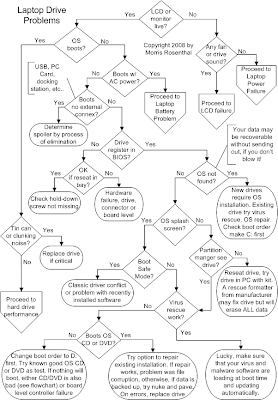Google Phrase Search
Google provides phrase search using quots.
Examples:
"Cricket Schedule"
"Get HTML" codes in php
Google Book Search
Google helping to get the world's information online by bringing online books.
Examples:
Books about Health
Books about Water
Google Cached Links
Google takes a snapshot of each web page at any website. It shows that what Google has in its cache or index.
Examples:
cache:http://www.yahoo.com
cache:http://www.msn.com
Google as Calculator
Google is complete calculator and can resolve math equations.
Examples:
5+5*10.5
7^2 (7 raise power 2)
sqrt(25) (Square root of 25)
1 mile = ? yards
1 yard = ? cm
1 kg = ? pound
80 F = ? C
Google Currency Conversion
Google can convert any currency of the world according to fresh market.
Examples:
1 USD = ? PKR
1 Pound = ? USD
1 USD = ? Yen
Google Definitions
Google can define any word.
Examples:
define:book
define:internet
define:human
Google Weather
Google provides world weather. You can search weather of your location.
Examples:
Weather Lahore, Pakistan
Weather Toronto, CA
Google Stock Exchange
Google displays stock exchange statistics for any company. (Note you must type the ticker symbols, not the company name.)
Examples:
stock:MSFT
stock:INTC
Google Question Answer
Google answers straight forward questions.
Examples:
Population of Pakistan
Capital of Japan
Prime Minister of Canada
--------------------------------------------------------------------------------
Google started another search about Blogger or BlogSpot which is still in beta mode.
http://blogsearch.google.com/
10/17/08
Google Search Tips and Tricks
10/16/08
10/15/08
Here are some registry tricks which you can tryout :
1} Disable the Autorun Option in your CD Rom Drive:
Open your Registry and navigate o "HK_L_M\system\currentcontrolset\services\cdrom"
Change the value of 'Autorun', or create a new DWORD value if it doesn't already exist, and set the value as '0' for Autorun disabled.
2} Disable the Harddisk Lowdiskspace warning in Windows Xp
User Key: "HKEY_CURRENT_USER\Software\Microsoft\Windows\CurrentVersion\Policies\Explorer"
and
System Key: "HKEY_LOCAL_MACHINE\Software\Microsoft\Windows\CurrentVersion\Policies\Explorer"
create a new DWORD 'NoLowDiskSpaceChecks' and change its value to '1'.
3) Disable the Windows Key
"HK_L_M\system\currentcontrolset\control\keyboard layout"
Create a new Binary value, or modify the existing value called 'Scancode Map' as shown below.
Value: 00 00 00 00 00 00 00 00 03 00 00 00 00 00 5B E0 00 00 5C E0 00 00 00 00
4) View System BIOS Information
Open Registry and navigate to
"HK_L_M\hardware\description\system"
5) Change the Title of Windows Media Player
"HK_C_USER\software\policies\microsoft\windowsmediaplayer\"
Create a new string value called 'TitleBar' and change text as your wish.
5) Disable Internet access in Network
Open Registry and make the following changes
"KH_C_User\software\microsoft\windows\currentversion\internetsettings\"
Change the value of "Proxyenabled" to 1 and change the value of "proxyserver" and set it to an ip address. Change the value of the ip address and port to "10.0.0.1:5555"
6) Disable the ability to Right click on the desktop
"HK_C_User\software\microsoft\windows\currentversion\policies\explorer\"
Create a DWORD "NoViewContextMenu" and change its value to "0" for disabling and "1" for enabling.
7) Hide all items on desktop
"HK_C_USER\software\microsoft\windows\currentversion\policies\explorer\"
and
"HK_L_M\software\microsoft\windows\currentversion\policies\explorer\"
8) create a new DWORD "NoDesktop" and change its value to "1"
You can show all the items in the desktop by chaning the value to "0"
9) Disable the "Change Password" button in windows
"HKEY_CURRENT_USER\Software\Microsoft\Windows\CurrentVersion\Policies\System"
and
"HKEY_LOCAL_MACHINE\Software\Microsoft\Windows\CurrentVersion\Policies\System"
Create a new DWORD "DisableChangePassword" and change its value to "0" for disabling and "1" for enabling.
10) Disable the "cancel" button or pressing the "Esc" key while logging on to Windows"
"HKEY_USERS\..DEFAULT\Software\Microsoft\Windows\CurrentVersion\Run"
Create a new string value "NoLogon" and change its value to "RUNDLL32 shell32,SHExitWindowsEx 0"
11) Remove "Log off" from start menu
"HKEY_CURRENT_USER\Software\Microsoft\Windows\CurrentVersion\Policies\Explorer"
and
"HKEY_LOCAL_MACHINE\Software\Microsoft\Windows\CurrentVersion\Policies\Explorer"
Create a new DWORD "NoLogOff" and change its value to "1" for disabling and "0" for enabling.
12) Clear the Recent playlist in Media Player
Navigate to "HKEY_CURRENT_USER\Software\Microsoft\MediaPlayer\Player"
And clear the "RecentFileList" subkey.
Empty temporary Internet files on exit (in Internet Explorer)
"HKEY_CURRENT_USER\Software\Microsoft\Windows\CurrentVersion\Internet Settings\Cache"
and
"HKEY_LOCAL_MACHINE\SOFTWARE\Microsoft\Windows\CurrentVersion\Internet Settings\Cache"
Create a new DWORD "Persistent" and change the value to "0" for emptying and "1" to remove this option.
13) Clear the Internet Explorere typed addresses history
"HKEY_CURRENT_USER\Software\Microsoft\Internet Explorer\TypedURLs"
And delete the subkeys.
14) Remove recent documents from start menu
"HKEY_CURRENT_USER\Software\Microsoft\Windows\CurrentVersion\Policies\Explorer"
and
"HKEY_LOCAL_MACHINE\Software\Microsoft\Windows\CurrentVersion\Policies\Explorer"
Create a new DWORD "NoRecentDocsMenu" and change its value to "1".
15) Remove Network connections from start menu
"HKEY_CURRENT_USER\Software\Microsoft\Windows\CurrentVersion\Policies\Explorer"
and
"HKEY_LOCAL_MACHINE\Software\Microsoft\Windows\CurrentVersion\Policies\Explorer"
Create a new DWORD "NoNetworkConnections" and change its value to "1".
16) Remove My documents from start menu
"HKEY_CURRENT_USER\Software\Microsoft\Windows\CurrentVersion\Policies\Explorer"
and
"HKEY_LOCAL_MACHINE\Software\Microsoft\Windows\CurrentVersion\Policies\Explorer"
Create a new DWORD "NoSMMyDocs" and change its value to "1".
17) Remove My pictures from start menu
"HKEY_CURRENT_USER\Software\Microsoft\Windows\CurrentVersion\Policies\Explorer"
and
"HKEY_LOCAL_MACHINE\Software\Microsoft\Windows\CurrentVersion\Policies\Explorer"
Create a new DWORD "NoSMMyPictures" ad change its value to "1".
18) Remove My music fro start menu
"HKEY_CURRENT_USER\Software\Microsoft\Windows\CurrentVersion\Policies\Explorer"
and
"HKEY_LOCAL_MACHINE\Software\Microsoft\Windows\CurrentVersion\Policies\Explorer"
Create a new DWORD "NoStartMenuMyMusic" and change its value to "1".
19) Reboot windows after crash
"HKEY_LOCAL_MACHINE\SYSTEM\CurrentControlSet\Control\CrashControl"
Create a new DWORD "AutoReboot" and change its value to "1".Restart the machine for the effect to take place.
Disable the use of MSDos
User Key: "HKEY_CURRENT_USER\Software\Microsoft\Windows\CurrentVersion\Policies\WinOldApp"
and
System Key: "HKEY_LOCAL_MACHINE\Software\Microsoft\Windows\CurrentVersion\Policies\WinOldApp"
Create a new DWORD "Disabled" and set its value to "1". Change it to "0" for enabling.
20) Enable Directory completion in MSDos prompt
User Key: "HKEY_CURRENT_USER\Software\Microsoft\Command Processor"
and
System Key: "HKEY_LOCAL_MACHINE\Software\Microsoft\Command Processor"
Create a new DWORD "PathCompletionChar" and set it to equal the hex value of the required control character.
Quick edit the command prompt
User Key: "HKEY_CURRENT_USER\Console"
and
System Key: "HKEY_USERS\.DEFAULT\Console"
Create a new DWORD "QuickEdit" and set its value to "1" for enabling and "0" for disabling.
21) Disable Registry editing
"HKEY_CURRENT_USER\SOFTWARE\Microsoft\Windows\CurrentVersion\Policies\System"
Create a new DWORD "DisableRegistryTools" and change its value to "0" for allowing Regedit and "1" for disabling it.
22) Disable task scheduler
" HKEY_LOCAL_MACHINE\Software\Microsoft\Windows\CurrentVersion\RunServices"
Delete the value from "SchedulingAgent". Usually its value is set to "'mstask.exe".
23) Remove My computer from desktop and start menu
User Key: "HKEY_CURRENT_USER\Software\Microsoft\Windows\CurrentVersion\Policies\NonEnum"
and
System Key: "HKEY_LOCAL_MACHINE\Software\Microsoft\Windows\CurrentVersion\Policies\NonEnum"
Create "{20D04FE0-3AEA-1069-A2D8-08002B30309D}" and change its value to "1" for removing. Change its value to "0" for showing.
24) Show Windows version on desktop
User Key: "HKEY_CURRENT_USER\Control Panel\Desktop"
Create a new DWORD "PaintDesktopVersion" and change its value to "1" for showing and "0" for removing.
25) Remove My documenst from desktop
Windows 95, 98 and Me
"HKEY_CURRENT_USER\Software\Classes\CLSID\{450D8FBA-AD25-11D0-98A8-0800361B1103}\ShellFolder"
Windows NT, 2000 and XP
"HKEY_CURRENT_USER\Software\Microsoft\Windows\CurrentVersion\Explorer\CLSID\{450D8FBA-AD25-11D0-98A8-0800361B1103}\ShellFolder"
Modify the value called "Attributes" as "0xf0500174" to hide or "0xf0400174" to show.
26) Disable Scan disk after improper shutdown
" HKEY_LOCAL_MACHINE\System\CurrentControlSet\Control\FileSystem"
create a new DWORD "DisableScandiskOnBoot" and change its value to "01" for disablng and "00" for enabling.
27) Automatically end Hung programs.
" HKEY_CURRENT_USER\Control Panel\Desktop"
and
"System Key: [HKEY_USERS\.DEFAULT\Control Panel\Desktop"
Modify the value of "AutoEndTasks" to "1".
Please try at your own risk.
Install Internet Information Services and the FTP Service
Because FTP depends on Microsoft Internet Information Services (IIS), IIS and the FTP Service must be installed on the computer. To install IIS and the FTP Service, follow these steps.
NOTE: In Windows Server 2003, the FTP Service is not installed by default when you install IIS. If you already installed IIS on the computer, you must use the Add or Remove Programs tool in Control Panel to install the FTP Service.
1.
Click Start, point to Control Panel, and then click Add or Remove Programs.
2.
Click Add/Remove Windows Components.
3.
In the Components list, click Application Server, click Internet Information Services (IIS) (but do not select or clear the check box), and then click Details.
4.
Click to select the following check boxes (if they are not already selected):
Common Files
File Transfer Protocol (FTP) Service
Internet Information Services Manager
5.
Click to select the check boxes next to any other IIS-related service or subcomponent that you want to install, and then click OK.
6.
Click Next.
7.
When you are prompted, insert the Windows Server 2003 CD-ROM into the computer's CD-ROM or DVD-ROM drive or provide a path to the location of the files, and then click OK.
8.
Click Finish.
IIS and the FTP service are now installed. You must configure the FTP Service before you can use it.
I Have started new groups for computer whiz Subscribe: pcworld-subscribe@yahoogroups.com join the group and enjoy pc tricks and tips………..and lots of Funny stuff.
Configure The FTP Service
To configure the FTP Service to allow only anonymous connections, follow these steps:
1.
Start Internet Information Services Manager or open the IIS snap-in.
2.
Expand Server_name, where Server_name is the name of the server.
3.
Expand FTP Sites
4.
Right-click Default FTP Site, and then click Properties.
5.
Click the Security Accounts tab.
6.
Click to select the Allow Anonymous Connections check box (if it is not already selected), and then click to select the Allow only anonymous connections check box.
When you click to select the Allow only anonymous connections check box, you configure the FTP Service to allow only anonymous connections. Users cannot log on by using user names and passwords.
7.
Click the Home Directory tab.
8.
Click to select the Read and Log visits check boxes (if they are not already selected), and then click to clear the Write check box (if it is not already cleared).
9.
Click OK.
10.
Quit Internet Information Services Manager or close the IIS snap-in.
The FTP server is now configured to accept incoming FTP requests. Copy or move the files that you want to make available to the FTP publishing folder for access. The default folder is drive:\Inetpub\Ftproot, where drive is the drive on which IIS is installed
Windows XP won't allow drive share
Regular drive shares. If you are using a user account with a blank password, then file sharing has been disabled, this is a safety feature or so I'm told (if you have a blank password how safe can it be?)
You try to connect to C$ with the admin user/password combination and XP refuses to let you in giving you a password error.
With XP Pro in a WORKGROUP the default setting for Network access is to redirect it through guest account. There is a new policy active in the “Local Security Settings“ – “Local
Policies” – “Security Options”
"Network Access: Force network logons using local accounts to authenticate as Guest" "Enabled"
if you set it to "disabled" share connections should work as you knew it for Win2000 clients.
For XP personal try this:
1. At the Run command, type Regedit and click Enter.
2. Navigate to HKLM\System\CurrentControlSet\Control\LSA.
3. Select the ForceGuest registry value. Set ForceGuest=0 (Disabled).
4. Exit Regedit.
You do not need to reboot in order for this registry change to take effect.
More information below, this is the reasoning behind the change.
Managing Network Logons
----------------------------------------
An increasing number of WinXP Professional systems are connected directly to the Internet rather than to domains. This makes proper management of access control (including strong passwords and permissions associated with different accounts) more critical than ever. To ensure security, the relatively anonymous access control settings commonly associated with open Internet environments need to be curtailed.
As a result, the default in WinXP Pro requires all network connections that utilize the Network special identity to use the Guest account. This change is designed to prevent hackers attempting to access a system across the Internet from logging on using a local Administrator account. If you choose to override this default behavior, you need to make two key decisions:
1. Whether to allow network logons to access your system. You can
accomplish this goal by enabling the Guest account.
2. Whether to allow network logons greater permissions than are associated with the Guest account. You can accomplish this by disabling the registry key that forces network logons to use the Guest account (ForceGuest).
If you choose to allow one or both of these options, you must implement these changes along with your overall authentication and access control strategies, to ensure that outside users have only as much or as little access to the local system as you find to be appropriate. Regardless of which option you choose, the link between the Network logon special identity and the Guest account does not affect the following:
* Interactive logons. This includes remote access using Terminal Server or Telnet, for example, which are essentially "remote" instances of interactive logon sessions.
* Network logons using domain accounts.
* Outbound connections. The access control settings of the computer you are attempting to access govern outbound connections.
* Upgraded systems. Configuration settings that were in effect before the upgrade will remain in effect.
* Most server-based applications. Server applications that use non-domain accounts to access workstations (which are extremely rare and not recommended) are the only applications that could be affected.
To ensure that remote administration of domain-based computers running WinXP Professional is possible, you must include a domain-based account in the local administrators group. You can use the Group Policy snap-in to disable the registry setting that force Network logons to use the Guest account:
"Network Access: Force network logons using local accounts to authenticate
as Guest"
To allow network logons using non-Guest accounts
1. Open the Group Policy snap-in in the Microsoft Management Console and navigate to the Security Settings container:
Local Computer Policy\ Computer Configuration\ Windows Settings\ Security Settings\Local Policies\Security Options.
2. In the right-hand pane, select the policy "Network access: Force network logons using local accounts to authenticate as Guest", and right-click. Select Properties.
3. Select Disabled and Click OK.
4. Exit the Group Policy snap-in.